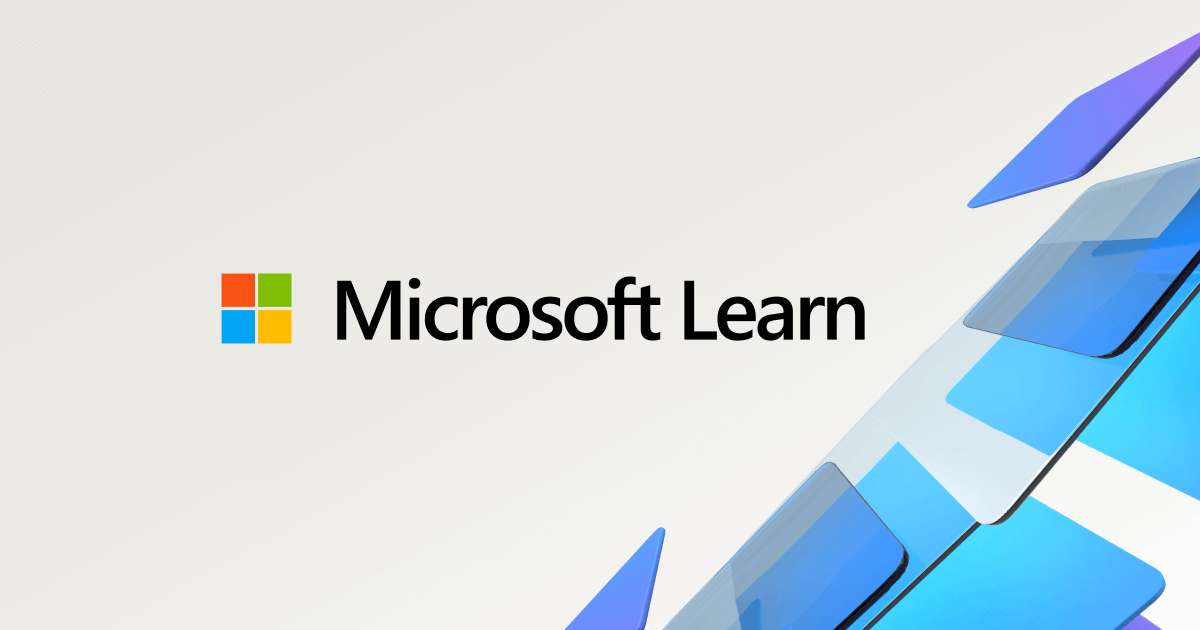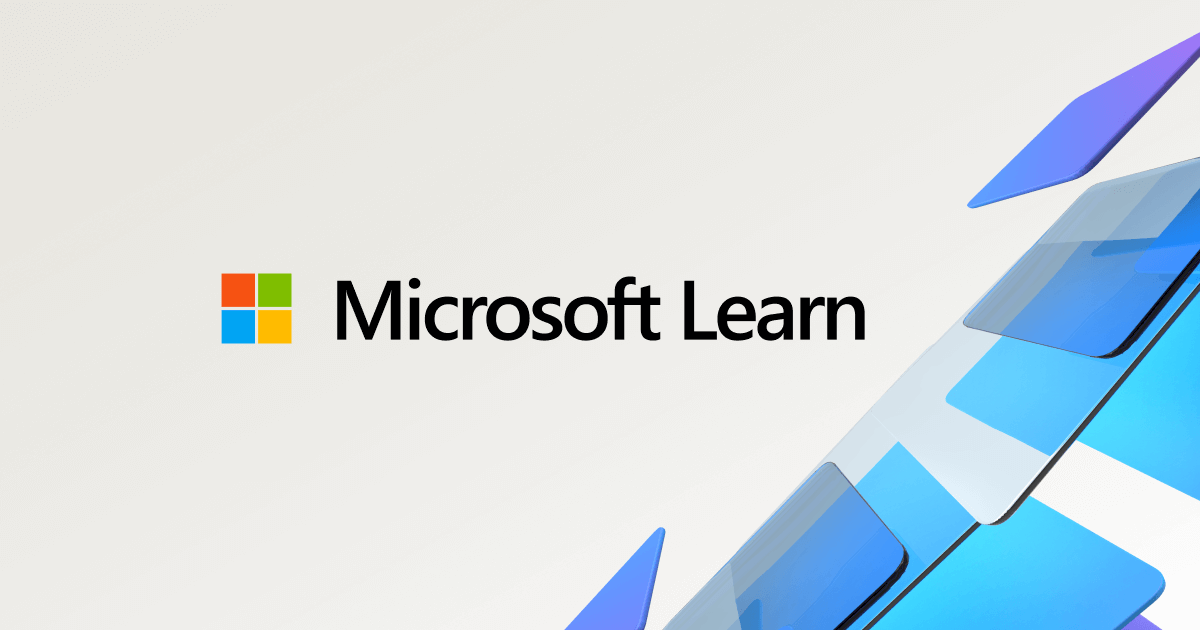Introduction
I recently switched from Windows to a new MacBook M4 running macOS Sequoia, and since then, I've had to find new tools and ways to fulfill my everyday development tasks. By the way, I've never looked back.
One of those tasks was to download a dump from an Azure SQL database and host it locally in a Docker container to ease development and save on Azure costs. This can be helpful, e.g., when testing migration scenarios.
I'd have started SQL Server Management Studio on Windows to perform this task. However, SSMS doesn't run on macOS.
But there are two options left. Using Azure Data Explorer with the SQL Server Dacpac extension or using the CLI sqlpackage
Export the backup
To export your Azure SQL database to a bacpac file, you need an Azure Storage Account beforehand to store it. Then, utilize Azure CLI.
az sql db export \
--name sqldb-foobar-dev \
--resource-group <resource-group> \
--server sql-server-instance \
--admin-user <your-admin> \
--admin-pass <your-pass> \
--storage-uri https://<your-account>.blob.core.windows.net/<container>/sqldb-foobar-dev.bacpac \
--storage-key-type StorageAccessKey \
--storage-key <your-key>Start a SQL Server in Docker
mkdir -p $HOME/mssql/data
mkdir -p $HOME/mssql/log
mkdir -p $HOME/mssql/secrets
docker run \
-p 1433:1433 \
-v $HOME/mssql/data:/var/opt/mssql/data \
-v $HOME/mssql/log:/var/opt/mssql/log \
-v $HOME/mssql/secrets:/var/opt/mssql/secrets \
--env ACCEPT_EULA=y \
--env MSSQL_SA_PASSWORD=<your-pass> \
--name mssql \
--rm \
--pull missing mcr.microsoft.com/mssql/server:2022-latestImport the backup using Azure Data Explorer
Ensure you have the SQL Server Dacpac extension installed and download the .bacpac to your machine.
Connect to SQL Server
- Open Azure Data Explorer and click on "New Connection"
- Server name: localhost
- Authentication Type: SQL Login
- User name: sa
- Pasword: <your-pass>
- Click Connect
Import the .bacpac file
- Open the Command Palette and search for DacFx: Data-tier Application Wizard.
- Select Create a database from a .bacpac file [Import Bacpac]
- Select the File location, Target Server, and Target Database
- Click Import and lean back
Import using sqlpackage
Alternatively, you can install the sqlpackage tool. Since it was migrated to .NET Core, it will run on MacOS.
Install
dotnet tool install microsoft.sqlpackage -gImport the .bacpac file
sqlpackage \
/action:import \
/sourcefile:'<your-bacpac-location>' \
/targetservername:localhost \
/targetdatabasename:'sqldb-foobar-dev' \
/targetuser:sa \
/targetpassword:<your-pass> \
/targettrustservercertificate:true Further reading